Cancel a payment
Introduction
With the cancel action, you can let Payrails handle the cancellation of payments without needing to validate whether it has been captured. This action will do one of the following:
- Void the authorized amount if the payment is not yet captured
- Refund the amount that was captured
You can cancel a payment via the API or the Payrails Portal.
This action cannot be executed on partial amounts. For those cases, you can send a partial amount request for capture or refund actions.
Requirements
- The payment you want to cancel must be authorized or captured
- Have notifications set up if you wish to receive them for cancellation results
Cancel a payment via API
1. Get the execution ID
To cancel a payment, you’ll need the ID of the execution for the payment. You can find the ID:
- In the authorization notification for the payment, with the key
execution.id - In the Payrails Portal on the payment’s Payment Details page under Reference details, accessed by searching for the payment in the Payments section
2. Make a POST request
Make a request to the Cancel a payment endpoint, where executionId is the ID from the previous step.
3. Receive the cancellation response
If the cancellation was successfully requested, you’ll find the following in the response:
actionId: The unique identifier for this cancellation execution
For the complete response schema, refer to the Cancel a payment API reference.
4. Wait for the cancellation notification
Successfully requested payment cancellations will be processed asynchronously. If you have notifications set up, you’ll receive a notification once the processing is complete, informing you whether the cancellation was a success or failure.
Example notification for a successful cancellation:
{
"action": "cancel",
"actionId": "0ff84291-24c8-4165-b0b9-9ad3d419d7ed",
"amount": {
"currency": "EUR",
"value": "24.00"
},
"execution": {
"holderReference": "customer123",
"holderId": "9d113e2a-35a0-40e1-828b-35a18ac35b41",
"id": "f8c36786-008d-4352-a0cf-b799955dbfc2",
"merchantReference": "order_3573894940903",
"workflowCode": "payment-acceptance"
},
"paymentComposition": [
{
"operationType": "Cancel",
"amount": {
"currency": "EUR",
"value": "24.00"
},
"integrationType": "api",
"operationResult": "Success",
"operationProviderReference": "provider-reference-example",
"providerId": "5eb08624-ecce-4cbc-9a8a-61d484172815",
"providerConfigId": "1e308624-e5ce-4cvc-9a8a-61d482172817",
"paymentId": "c9e1a8ea-a0de-42bd-bcfd-46d3f437b5fe",
"paymentInstrumentId": "a4a7ed2d-bdcc-46a3-a9f2-701b5d7924b0",
"storeInstrument": true,
"paymentMethodCode": "card",
"success": true,
"paymentInstrument": {
"tokens": [
{
"type": "psp",
"reference": "provider-token",
"meta": {
"holderReference": "provider-customer-reference"
}
}
]
}
}
],
"success": true
}Example notification for a failed cancellation:
{
"action": "cancel",
"actionId": "e1822606-987e-49ac-a24b-e27c7f97a0d3",
"amount": {
"currency": "EUR",
"value": "0.00"
},
"errors": [
{
"detail": "Cannot cancel a canceled execution",
"id": "3dc44fbc-2ade-4e19-9eac-ca54e698ab7d",
"title": "action.not-allowed"
}
],
"execution": {
"holderReference": "customer123",
"holderId": "9d113e2a-35a0-40e1-828b-35a18ac35b41",
"id": "f8c36786-008d-4352-a0cf-b799955dbfc2",
"merchantReference": "order_3573894940903",
"workflowCode": "payment-acceptance"
},
"success": false
Note that a cancellation will not be possible in all cases, for example if the execution has already been canceled or refunded. In such cases, refer to
detailin theerrorsobject for an explanation of why the action failed. Below are the most common reasons:
| Error detail | Description |
|---|---|
Cannot cancel a canceled execution | The execution has already been canceled. |
Cannot cancel a fully refunded execution | The authorized amount has already been fully-refunded and can no longer be canceled. |
5. Fetch the execution status
In addition to waiting for a capture notification, you can fetch the status of an execution at any time via the Get an execution by ID endpoint, where executionId is the ID from step 1 above.
Cancel a payment via the Portal
1. Search for the payment
Click on Payments in the Payrails Portal sidebar, and search for the payment you want to cancel using any of the following:
- Execution ID
- Merchant reference
- Payrails payment ID
- PSP reference
2. Review the Payment Details page
On the Payments page, click on the payment to access its details and the actions that can be taken.
3. Cancel the payment
Cancel the payment by clicking on "Cancel" at the top right of the page.
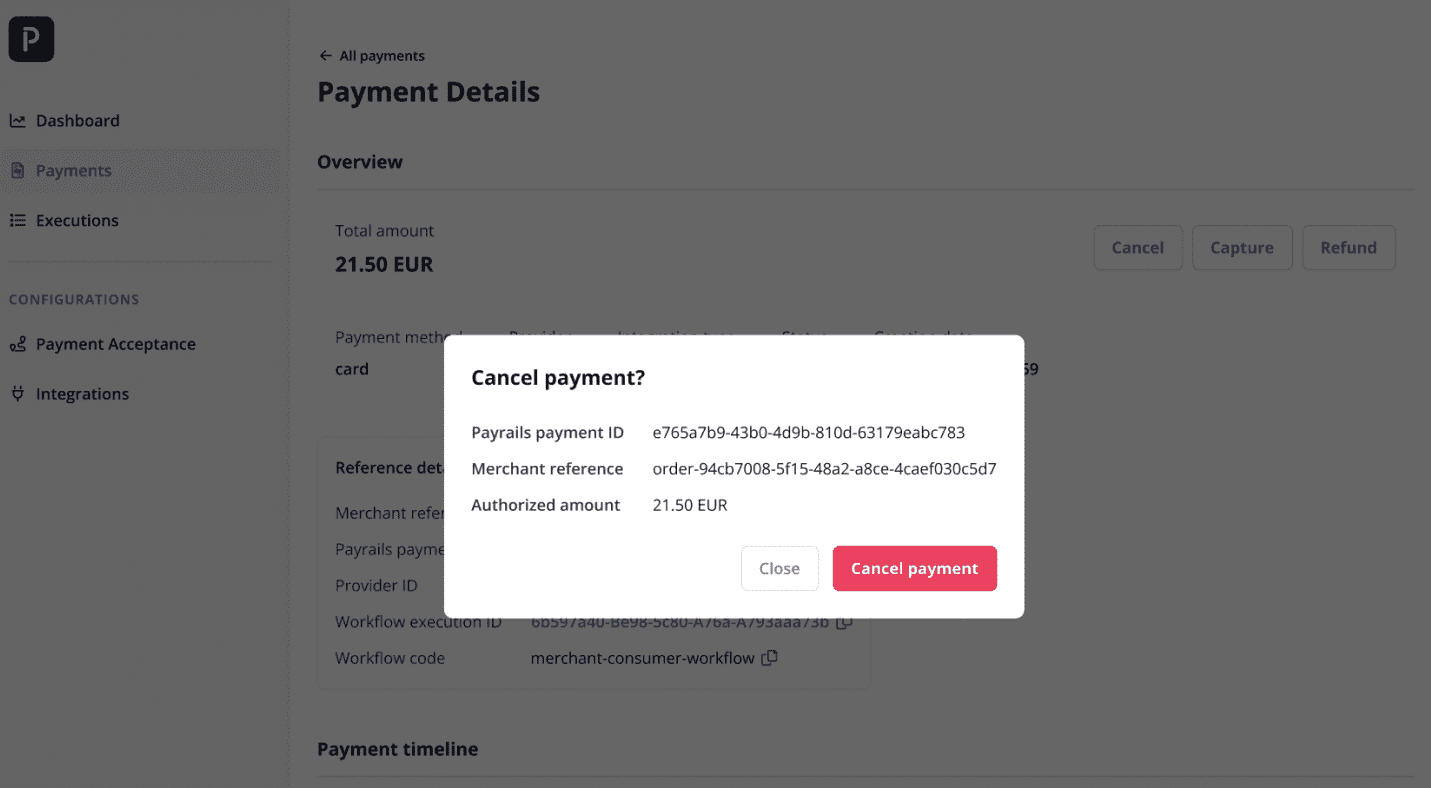
4. Review payment status
You can review the status of the payment by returning to its Payment Details page at any time.
You will also receive a notification on your backend when performing this action on the Portal.
Updated about 1 month ago