Checkout
This guide will help you to obtain your Checkout API credentials to ingest settlement and payment data from Checkout into your Payrails account.
Prerequisites
A Checkout.com account & Developer or Admin permissions.
Step-by-step instructions
We recommend that you create a limited access set of API keys for Payrails reporting.
Step 1: Log into Checkout live environment
Step 2: Create API keys
- Follow the instructions in the Checkout documentation to create a set of secret API keys.
- Use “Customize“ option to limit the scopes to the following:
reports,reports:view,financial-actions,financial-actions:view. - Under processing channels, select "Allow any processing channel"
- After creating the key, validate its the correct by making sure the key type is "SECRET" and the key value starts with "sk_".
- Create API keys for each of the entities you would like Payrails to have access to.
Step 3: Enable scheduled reports download
- Select reports, go to Schedules and click on
Create schedule
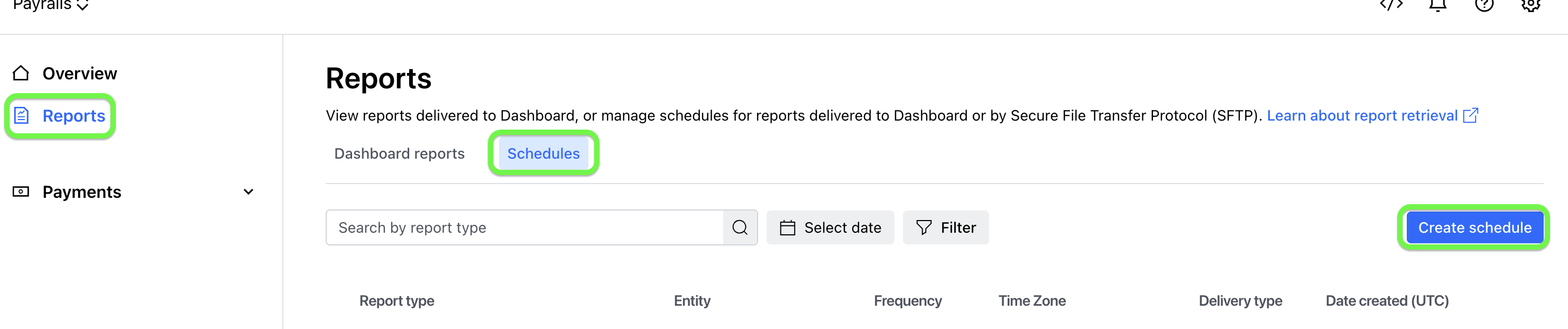
- Select the following input and click on
Create- Delivery Type = SFTP
- Report Type: all reports, each report needs to be set up separately, so you have to redo Step 3 multiple times to enable all reports.
- Time zone = UTC
- Report details
- Frequency = Daily
- Schedule name: can stay as proposed from the system
- customize included fields = Select all
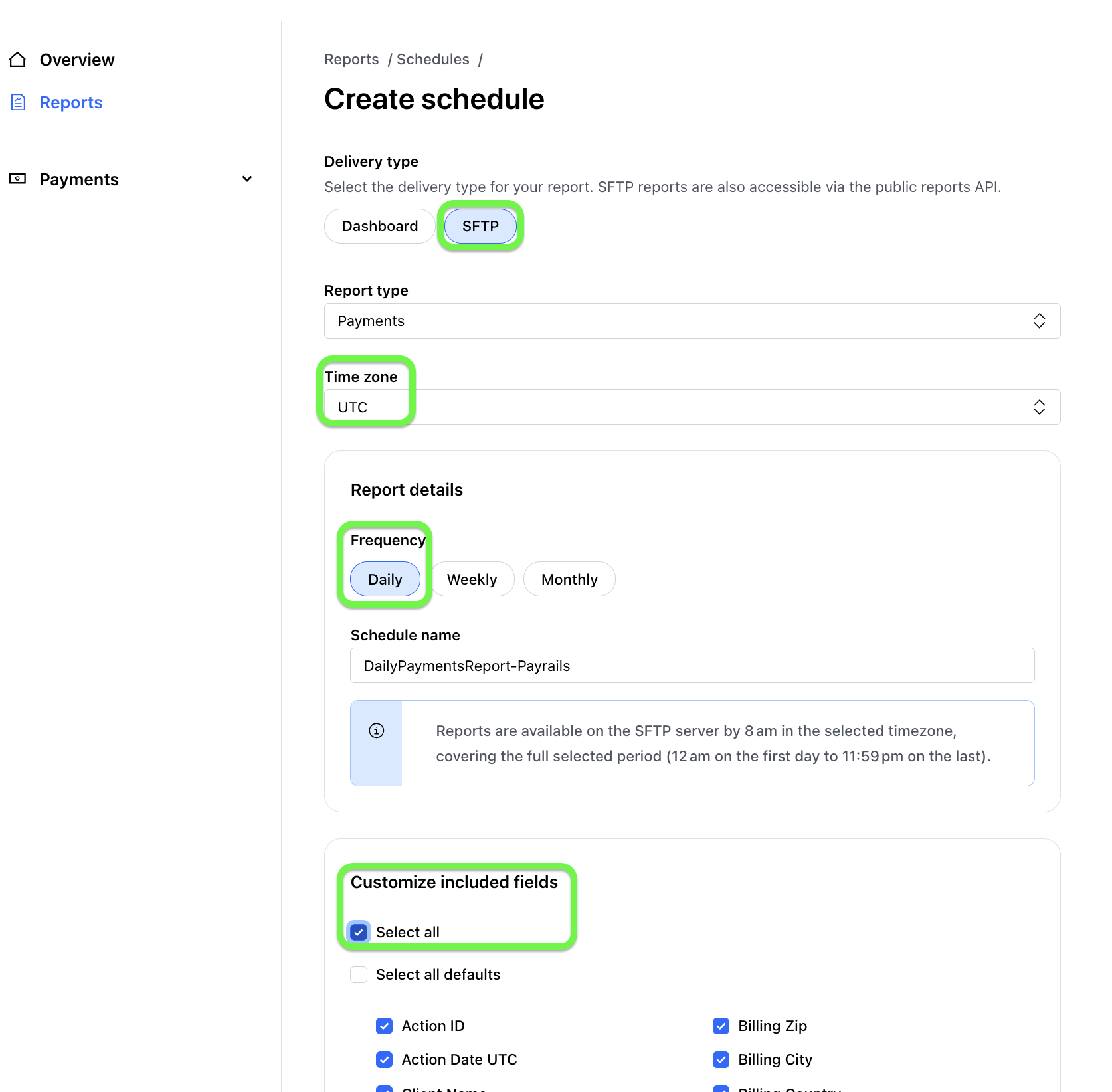
Step 4: Share credentials and entity IDs with Payrails
- Select the entity on the left side of your company profile
- Then go to the settings on the right side in the portal and click on
Account Details
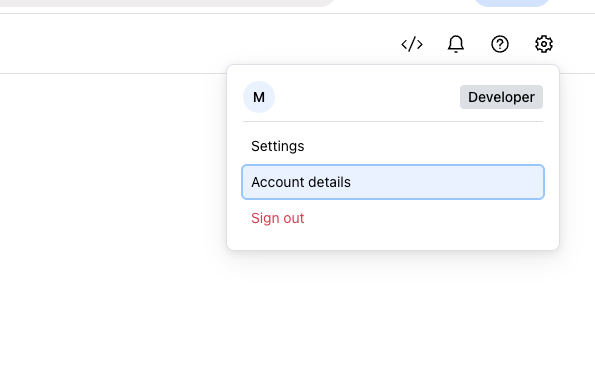
- Find the entity ID in the form of
ent_xxx
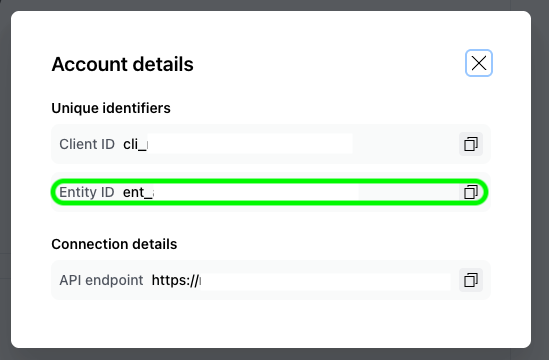
- Repeat steps 1 to 3 for each entity
- Share your entity IDs and API credentials in a secured way with Payrails.
You can use your preferred secrets manager or vault tool like 1Password Shared Vaults, AWS Secrets Manager or GCP Secrets Manager. - If a shared vault is not possible, you can also share credentials over PGP-encrypted file.
Updated about 1 month ago